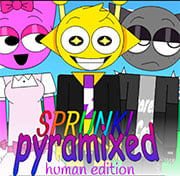Mighty Morphin Power Rangers: The Fighting Edition
- Description
- Comment
Fighting Edition follows the same rules and format of most 2D fighting games released at the time: Mighty Morphin Power Rangers. the player’s objective is to defeat their opponent in a best two-out-of-three match using their character’s standard and special moves. The player has four basic attack buttons (two punch buttons and two weapon buttons) and a set of command-based special moves unique to each character. The player can grab and throw their opponent like other fighting games, but if two characters attempt to do this at the same time, they will wrestle each other until one overpowers the other. Below each character’s vitality gauge is a power gauge that automatically fills up and resets during battle. If the player performs a special move at the exact moment the gauge is filled, their power level will increase by one level, allowing the player to perform stronger attacks. If the player manages to increase their power level a third time, the gauge will be temporarily replaced by a thunderbolt symbol, allowing the player to perform a super move during this period.
There are three game modes in Fighting Edition: a Story Mode where the player fights against the computer in a series of story-based matches; a Fighting Mode, where the player against another player or the computer (or have two computer opponents fight each other); and a Trial Mode where a single player must defeat as many opponents as possible without losing.
2 player enable.