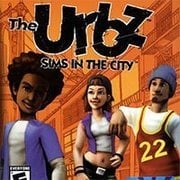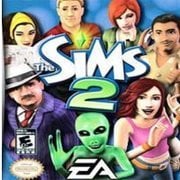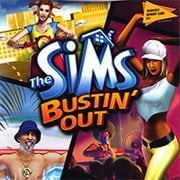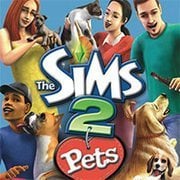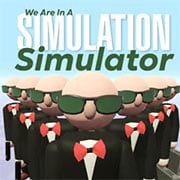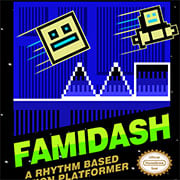The Urbz: Sims in the City
- Description
- Comment
“The Urbz: Sims in the City” is a life simulation video game developed by Maxis and Griptonite Games and published by Electronic Arts. Released in 2004, it is part of the popular “The Sims” series and is available on various platforms including PlayStation 2, Xbox, GameCube, Game Boy Advance, and Nintendo DS. The game offers a unique urban setting and gameplay experience compared to previous entries in the series.
In “The Urbz: Sims in the City,” players control customizable characters known as Urbz, who live in the bustling metropolis of Miniopolis. Players must guide their Urbz through various aspects of city life, including socializing, working, and exploring different neighborhoods. The game features a variety of goals and objectives, such as building relationships with other Urbz, completing missions for different factions, and upgrading their living quarters.
One of the game’s standout features is its emphasis on urban culture and lifestyle, with players navigating through neighborhoods inspired by real-world cities and interacting with characters from diverse backgrounds. The Urbz have their own unique fashion styles and personalities, which players can customize and develop as they progress through the game.
Critics praised “The Urbz: Sims in the City” for its fresh take on the Sims formula, its vibrant and colorful art style, and its engaging gameplay mechanics. The game successfully captured the essence of urban living and offered a more focused and streamlined experience compared to previous Sims games. Despite some criticism for its simplified gameplay and lack of depth compared to other entries in the series, “The Urbz: Sims in the City” was generally well-received by fans and remains a beloved title among Sims enthusiasts.
How to Play:
Press ENTER to Start/Pause.
Only keyboard is required to play. Hover your mouse over the game, which will display a lot of icons at the bottom. Click on the “keyboard” icon, which will display a game controllers button that correspond to your keyboard. For example, A = Z, mean ‘A’ button on controller is equal to Z key on your keyboard. You can also change controller button to your specification. Change the default keyword to whatever makes you feel comfortable by click on the controller button image and pressing on key you want it to change to. Recommend changing keys to W/A/S/D for moving, and J/K/L/I/ for buttons. It make playing a lot easier.
Default Keyboard Keys: Arrows / Z / X / A / S / Enter / Backspace
Figure out what which key does. Some key does nothing.
SAVE progress anytime by hovering your mouse over the game, which will display lot of icons at the bottom of the game, click the “Down Arrow Icon” to save the file to your local computer and come back later and load it up by clicking the “Up Arrow Icon”.