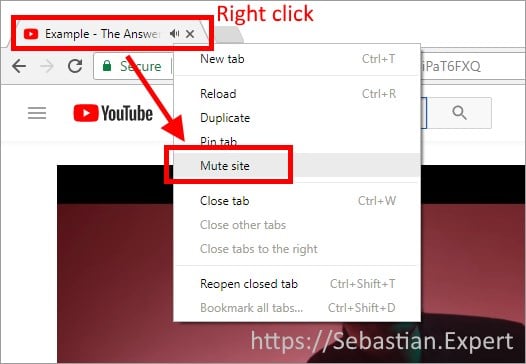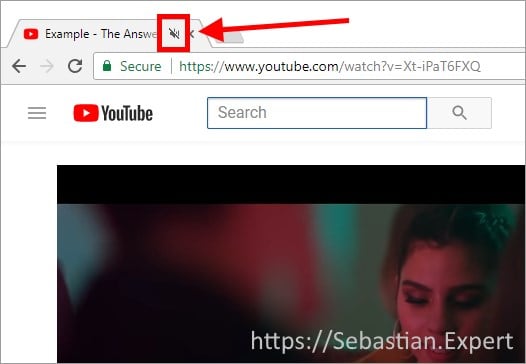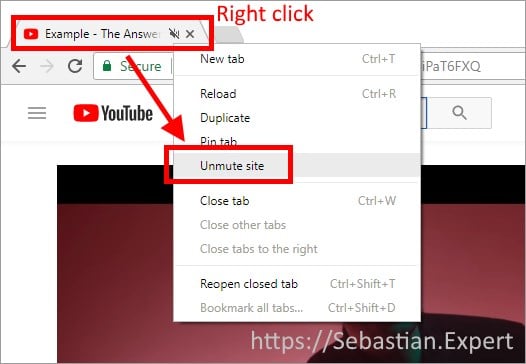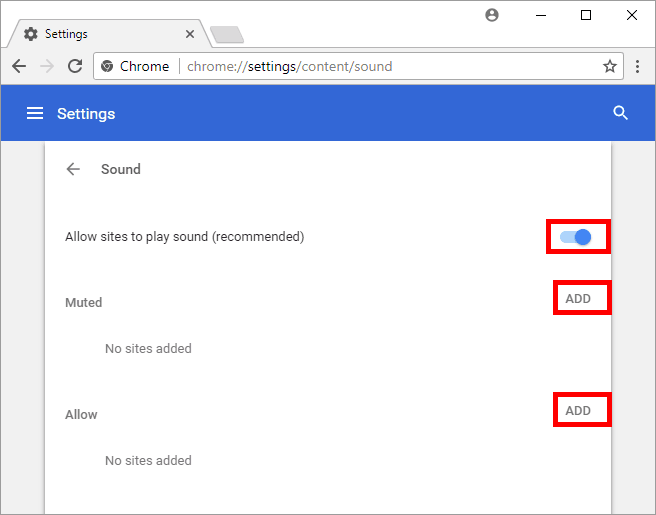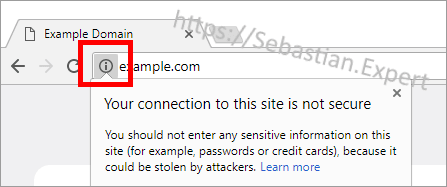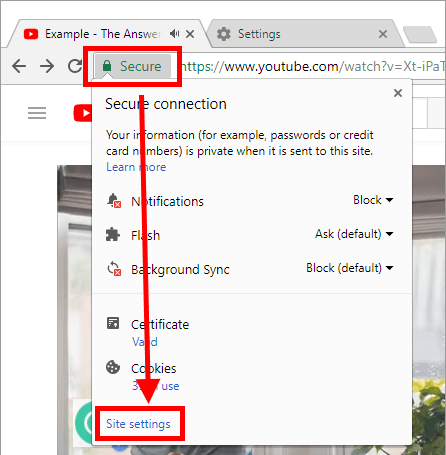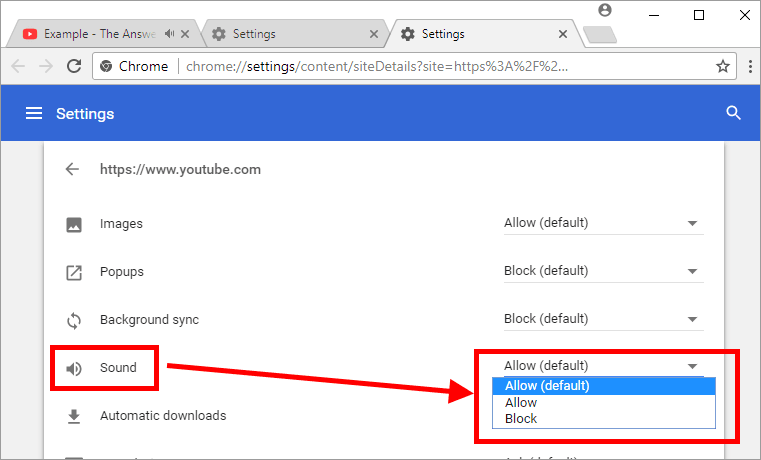How to Enable Sound on Chrome
.1 Mute site
1.2 Unmute site
Solution 2 – Global sound settings
Enter by typing in url bar or clicking on chrome://settings/content/sound
This is a place where you can globally allow or deny sites to play sound. Also you can review all pages where you enabled or disabled sounds. You can also add sites here manually, by pressing Add button.
Solution 3 – Quick Site Settings
- Left click on green Secure label in the address bar.
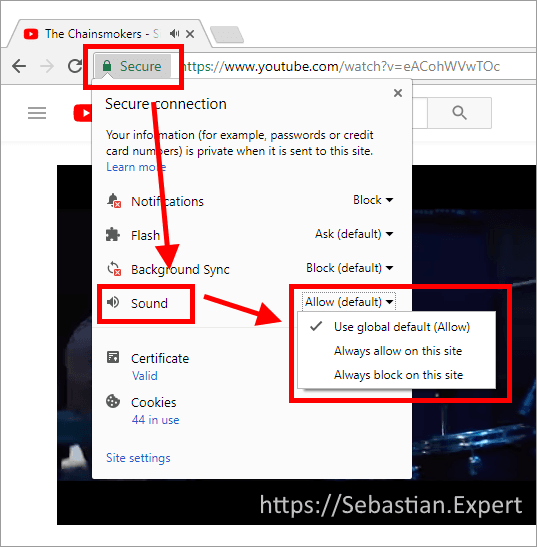
- Now you can set Sounds to Allow, Deny or use Global Settings